Access the share on Windows with Explorer
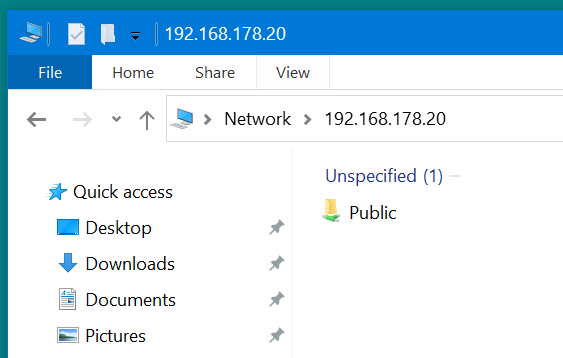
For more options read the full tutorial here
Install Sambadnf install samba samba-common samba-clientSetup the share location
mkdir -pv /var/samba chmod -Rv 777 /var/samba chown -Rv nobody:nobody /var/samba chcon -u system_u -t samba_share_t -v /var/sambaBackup existing configuration
mv /etc/samba/smb.conf /etc/samba/smb.conf.bakEdit /etc/samba/smb.conf
[global]
unix charset = UTF-8
workgroup = SAMBA
security = user
map to guest = Bad User
[Public]
path = /var/samba
writeable = yes
guest ok = yes
guest only = yes
force create mode = 777
force directory mode = 777
Check if smb.conf is correct with:
testparm -sActivate the services
systemctl enable smb nmb systemctl start smb nmb systemctl status smb nmbAllow samba ports in firewalld
firewall-cmd --zone=public --add-service=samba --permanent firewall-cmd --reload firewall-cmd --list-services
Access the share on Windows with Explorer
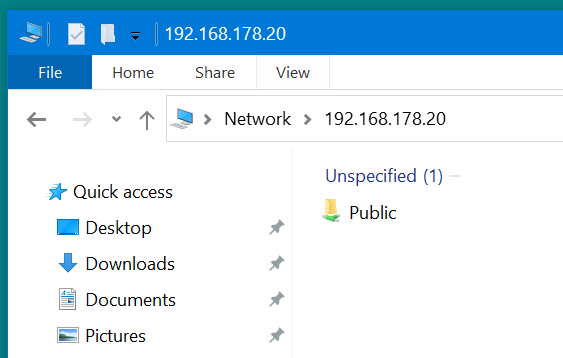
Access the share on Linux with Thunar
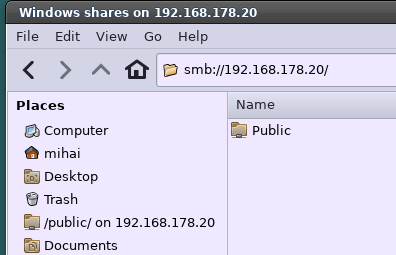
Access the share on Linux terminal
sudo mount -t cifs //192.168.178.20/Public /mnt/windows_share -o username=mihai
Access the share on Android with
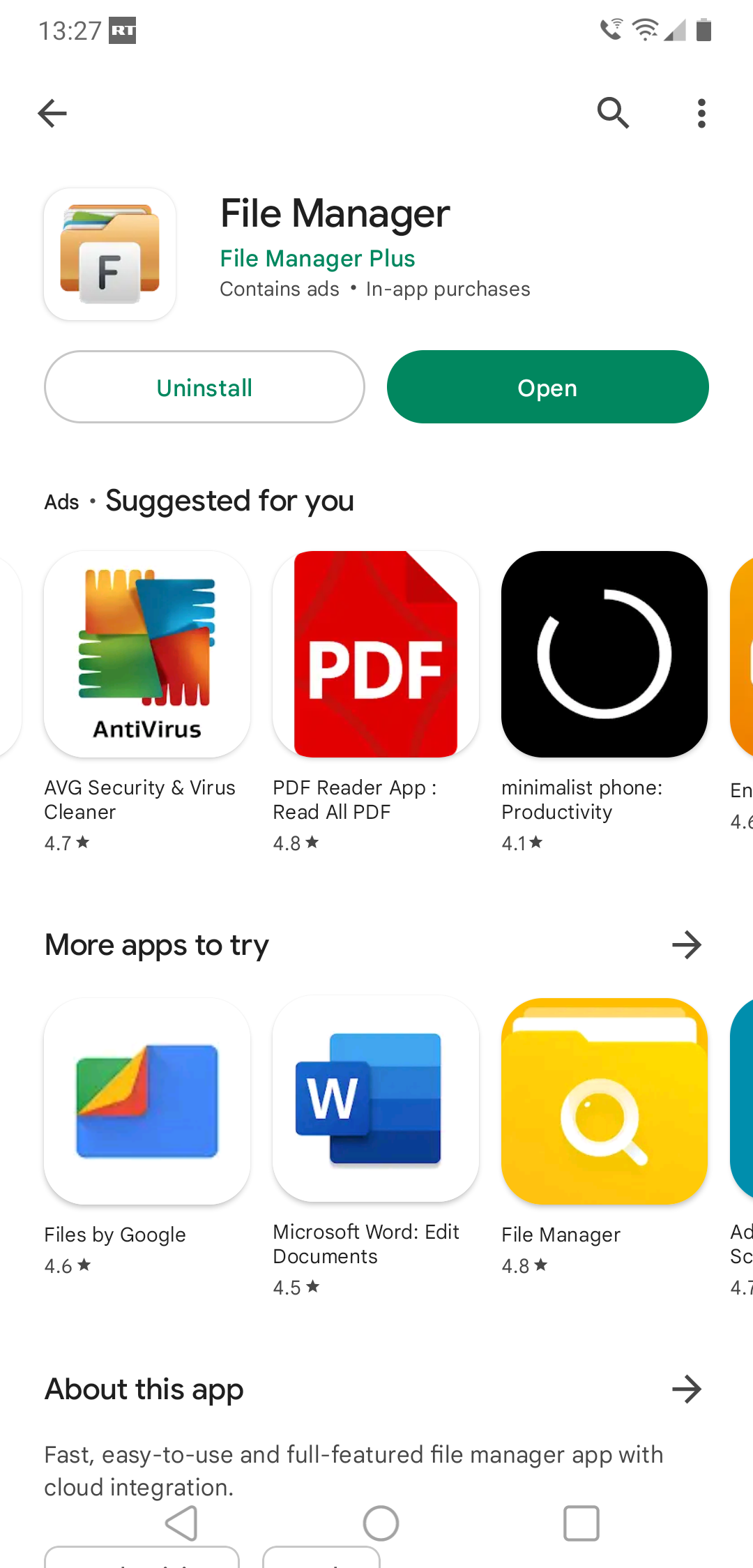
To share a Private folder and protect it with a password, read the second part of the
tutorial